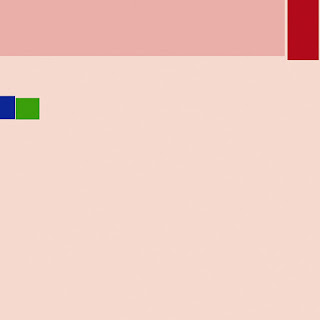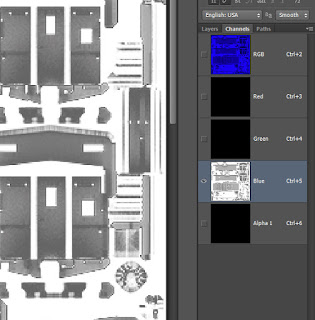PBR Paint Programs
Programs that let you paint in 3D and export as PBR.
Note you can get by without one but they do speed things up and look better. I know of and have two.
Quixel Suite was the first one I got about 2 or 3 years ago before I knew about PBR. This is a plug-in for Photoshop so you have to have that for it to run. Most of my using it was with and older version and only some testing in the newest one.
What they have is:
NDO - this makes and edits Normal maps, very good at this and why I got it.
DDO - this bakes your PBR textures and others used in 3DO.
3DO - the 3D paint part.
MEGASCAN - where you can buy very large scanned images for use as backgrounds, no use for Trainz that I can see, 8k size.
The old version only worked with 3D Max 3ds files, it can now use FBX but I did an import from Blender and it did not work, gave an error and only one mesh imported. Your exported textures are all opened in Photoshop and you have to put them together as PBR.
I could get NDO to work but never got DDO or 3DO to work right for me and there website has problems, no images on the Doc part for some mouths now.
Allegorithmic makes the other one and I have had it for about two weeks and like it a lot better.
What they have is:
Substance Painter - this bakes and is a 3D painter.
Substance Designer - this makes PBR type materials.
Substance Bitmap2Material - makes a PBR material from a bitmap image.
Substance Source - where you can download PBR materials and other thing(30 per mouth).
Substance Player - where you can view and edit a BPR material.
Also the have a plugin for 3D Max and some others but not Blender.
You can have a free 30 trial witch is what I did then got the whole thing. In SP I imported the same FBX file that I did in DDO and it imported faster and it was all there. SP needs a good GPU I got a warning that I need to do a resedit to Win10 to run and I have a GTX 960, it was a time out setting that would stop Win10 from turning off your GPU do to high use, new setting was 60 sec.
Both are hard to learn as there are a lot of controls and you need to use most of them unlike Blender, Gmax, and 3D Max where you only use about 10% of them.