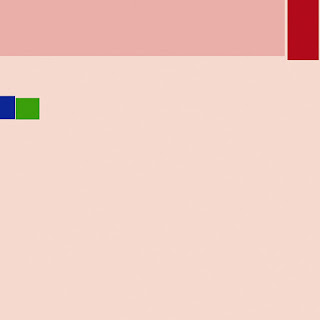ID maps
ID maps are used by Substance Painter and Quixel Suite to identify deferent materials on a mesh. Note that you can end up with some new meshes if you make the ID map wrong.
All an ID map is: your UVmap with parts color coded to what kind of material it should, like wood, steel, or plastic.
What I am doing is making the UVmap after each mesh part and group them. After that I just fill the aria with some color.
This is my UVmap.
This is the ID map, it has 5 materials.
Note: I am using "material" as what it is made of NOT name.m.pbrmetal witch is the name of the material used in game. You normally do not want 5 in game materials, just one if you can.
Here you see the two together.
In Substance Painter you can add a new layer for each material all on one PBRmaterial.
You can also make an ID map by giving each mesh part that is one kind of material a soled color material, UVmap it and the Bake the UVmap. Do this for all parts. This will give you a good IDmap but you then have to give each mesh a new single PBR material name or each color material will show as a mesh. I did this on my first try.